The current version of Captcha Ajax includes:
- Captcha for Login Form
- Captcha for Register Form
- Captcha for Lost Password Form
- Captcha for Embedded Login Form
- Captcha for Comments Form
- –
- Captcha for Contact Form 7
- Captcha for WPForms
- Captcha for Forminator Form
- –
- Captcha for WooCommerce plugin. Login form, Lost Password form
- –
- Select the letters type from the options – Capital letters, Small letters or Captial & Small letters.
- Select the captcha type from the options – Alphanumeric, Alphabets or numbers.
- Select the captcha image.
- –
- Firewall. Limit rate of failed login attempts for each IP.
- –
- REST API
- Default image
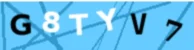
- –
- Black and White image

- Multicolor image

- Icons Images ( 27 icons available from fontawesome )
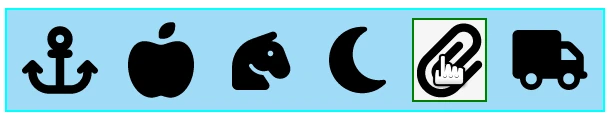
- Arithmetic Image. You have to put the RESULT

- Arithmetic Image black and white. You have to put the RESULT
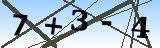
You can view Captcha Ajax at work by Admin Page
Download
From WordPress directory of plugins
Captcha for Contact Form 7 details:
- Install and activate CF7 and Captcha Ajax.
- Go to Captcha Ajax settings. CF7 yes and save.
- Create your contact form with CF7.
- Edit your new CF7 contact form:
- Click on the line before [submit “Submit”]. This positions the cursor.
- Click on the Captcha Ajax Tag.
- Click on Insert Tag. This inserts the shortcode of Captcha Ajax.
- Click on Save.
- Add the CF7 shortcode to the page, post or text widget and save.
- Cache. Purge if it is active.
- Done
Captcha for WPForms details:
- Install and activate WPForms and Captcha Ajax.
- Go to Captcha Ajax settings. WPF yes and save.
- Create your contact form with WPForms.
- Add the WPForms shortcode to the page, post or text widget and save.
- Cache. Purge if it is active.
- Done.
Captcha for Forminator forms detail:
- Install and activate Forminator form and Captcha Ajax.
- Go to Captcha Ajax settings. Forminator yes and save.
- Create your contact form with Forminator.
- Add the Forminator shortcode to the page, post or text widget and save.
- Cache. Purge if it is active.
- Done
Captcha for WooCommerce details:
This feature is synchronized with the WordPress Login.
If captcha for WordPress Login is enabled, captcha for WooCommerce Login module is also enabled.
Firewall
Limit failed login attempts.
Temporary blocks an Internet address from making further attempts after a specified limit on failed retries is reached.
Option active for login form, login form embedded, registration form, lost password form.
Select the feature in the admin page of Captcha-ajax.
Rest API
The following address, reachable with a browser:
” https://your_site/wp-json/captcha-ajax/v1/transients_expired ”
will cause the cleaning of expired transients.
Performs this task no more than once every 2 hours, further requests will be ignored.
If your web site has a caching plugin installed or uses server-side caching,
it is best to exclude the page from caching:
” https://your_site/wp-json/captcha-ajax/v1/transients_expired ”
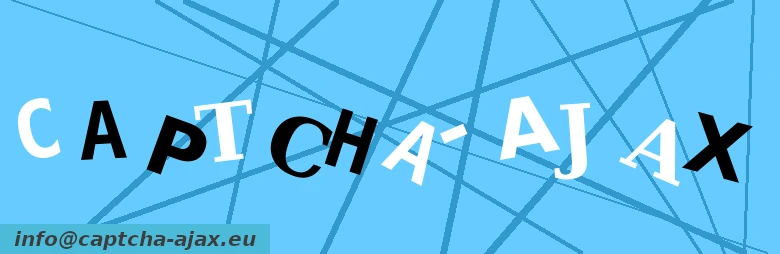
Leave a Reply